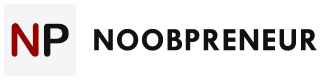You created a website, published it, and started sitting back and waiting for customers. It’s been a while now, and you’re still waiting, because your customers don’t know how to find you. If you feel foolish, don’t. You’re certainly not alone. Too many small-business owners slap up a website with no idea of what to do next.
Google Analytics can help you understand how customers find you. It tells you where customers come from, which sites referred them to you, and the pages of your site that they use most. Let’s walk through how to set up Google Analytics for your website. Then, we’ll take a quick look at what Google Analytics tells you about how customers find you online.

If at any time this process seems too overwhelming, you can navigate to Topseos.com to see a listing of some of the best search engine optimization companies. These companies can help you with Google Analytics and more aspects of your search engine marketing efforts.
Setup
Point your browser to Google Analytics and either login or create an account. If you already use Gmail or other Google services, then you have a Google account. You’ll be asked some questions about the sites that you want to track, including whether you want to link to Google Adwords. If you think you’ll ever use Google Adwords to create online ads, go ahead and check the Adwords campaigns box.
Once you’ve started, you can set up properties (your websites are your properties) by signing into your account, clicking Admin, finding the Property column and choosing Create new property from the dropdown menu. Enter information about your website, including its URL, and click Get Tracking ID. You can either copy and paste the tracking ID into every page you want to track or use Google Tag Manager. Google Tag Manager creates your initial tracking code, which you’ll paste into your site. Then, you can create Analytics tags for every page, and you can add Adwords tags later, without having to copy and paste the code into your site.
Audience Overview
Your Google Analytics home page will show a list of each website that you’re tracking. When you click on a property, you’ll be taken to a screen that looks similar to this:

On this page, your Audience Overview page, look at the left sidebar. You’ll see an Audience section that offers multiple reports, which are easy to understand even if you’re a Google Analytics beginner:
- Demographics. Get a quick overview of who visits your site according to age and gender.
- Interests. These categories help you understand your viewers in terms of other sites that they visit. For example, if you own a sporting goods business, and many of your visitors have an interest in basketball, you might decide to expand your inventory of basketball items.
- Geo. This report tells you where your visitors come from and what languages they speak.
- Behavior. Under behavior, you can learn more about what users do when they visit your site. See which pages they visit, how long they stay on your site, and whether they’re new or returning users.
- Technology and Mobile. These reports tell you which browsers and devices people use when visiting your site. If you get many visits from smartphones and tablets, you’ll know to dedicate more time to creating a great mobile website.
Digging a Little Deeper: Acquisition
Look again at the left sidebar for an item called Acquisition. Acquisition tells you more about which other websites refer traffic to your website. Under Overview, you get a glimpse of whether traffic comes to you through social media, Google.com, or other types of sites. You can also dig deeper into Adwords, search engine, and social network referrals.
The Acquisition area tells you not only where traffic comes from but also which sites are the best referrers of traffic. For example, if your Google.com referrals spend less than 10 seconds on your site, but your Facebook.com referrals spend several minutes on your site, then you know that Facebook sends you more highly engaged referrals. You can decide to spend more on Facebook advertising, or you can decide to analyze why your website isn’t meeting the Google searcher’s expectations.

What to Do Next
Now that you’ve installed your tracking code and reviewed basic Google Analytics functions, take some time to check your Analytics account and get familiar with your traffic patterns. Continue investigating what Google Analytics can do for you on your own, or contact an SEO agency to learn how to get more from your website.