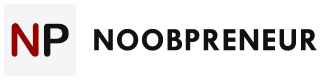Does it live up to the hype?
I did a thorough test drive, and here’s what I discovered, plus a few quick tips.
Getting a quick start
There are two ways to get started. Choose from over 100 predesigned templates organized by industry or just start from scratch.
The “from scratch” option, in particular, gives you amazing creative opportunities. You have a wide selection of 1- to 4-column layouts that are extremely easy to customize.
Quick Tip: Predesigned templates are great for those who prefer to have a base newsletter they can adjust with a few clicks to reflect their communication style.
Adding content and images
Once you’ve selected a winning template, you can start playing with adding your content and images. Simply type into the text blocks or paste content from a separate text document.
But what amazed me most is the library of over 1000 professional iStock photos you can paste into your newsletters for free.
Quick Tip: Don’t worry that your image size won’t fit to the template. You have a full-capability editing tool to resize the image, customize border, spacing, background – it’s an extremely easy and flexible tool.
Customizing a design
Whether you choose a template or start from scratch, you might want to add another column or some elements. The Basic Blocks tool lets you drag-and-drop design elements into your email in a snap.
You can add text blocks, image blocks, horizontal rulers, buttons, and more. It seems to be the easiest and the most flexible tool on the market.
You now have greater control of the design of your newsletter and can easily manipulate all the elements of the layout – anyway you want – for total design freedom.
Quick Tip: No need to be nervous about making changes. History tracker lets you return to a previous version with a click.
Snippets
Here’s a real timesaver. When you create something you can use in multiple emails, simply click the icon to save the Snippet in a handy list.
To re-use it in a future email, just drag and drop.
Quick Tip: Use this feature for repeated special offers and standard guarantee language – things you use again and again.
Social Media
Want to spread your message to a wider audience? Social sharing buttons are listed in the Basic Blocks.
Just drag and drop icons wherever you wish.
Quick Tip: Readers love to share pics on Facebook, so place a FB share button near images as a handy reminder.
And when you’re done . . .
A convenient Summary screen shows your subject line, number of scheduled recipients, and a one-click preview.
The system runs your message through Apache Software Foundation’s SpamAssassin to calculate a spam score, so you can spot spam-blocking problems in advance.
Quick Tip: Click Inbox Preview to see how your design will render in 20+ popular email programs and browsers.
Timing delivery
When you’re happy with everything, choose Send Now or Schedule a delivery date and time. The Time Travel feature delivers your message at the same local time worldwide.
And the verdict is . . .
Email Creator is an outstanding enhancement to the legendary GetResponse, enabling you to create designer-quality email marketing campaigns in record time.
To try it is to love it!
Grab a Free GetResponse 30-day trialand have fun creating your own email marketing masterpiece.