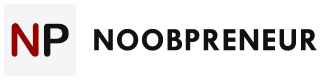If you are in the videography world – whether for business or personal uses – then you know how important it is to be able to quickly, seamlessly share your videos on social media and webpages. You also know how frustrating it can be when an “error loading media file” message pops up. All that time, research, creativity, and effort you have put into a single video – which oftentimes takes hours upon hours – only to see an error seem to dash all hopes of success.
The good news is that there is a software that can help curb these problems. In fact, it has the potential to provide a complete solution where you got stuck with the video errors.

Recently, I stumbled upon Stellar Repair for Video. I’ve seen a lot of software that promises to make repairing video errors a breeze, but very few of them live up to expectations. I’d yet to find one that really got the job done. However, I took a closer look at Stellar Repair for Video. The first thing I noticed was that this platform has great reviews. More than 1,000 people have given Stellar Repair for Video a 5-star rating with Trustpilot, so I knew there must be something to it. After giving it a try, I can honestly say I’ve found a tool that has revolutionized the way I repair videos for both my clients and myself.
Why Stellar Repair for Video?
So, what exactly does Stellar Repair for Video do that’s so special?
Well, this software repairs various media files that have been corrupted, broken, or damaged. These problems can happen at pretty much any point in the process. Shooting, performing file transfers, editing, converting, and processing are all points at which a damage can occur, and if you’re not prepared to handle it, this can be disastrous for your video production.
Perhaps most impressively, Stellar Repair for Video is wonderfully versatile, working for both PC and Mac users. It can repair files in various formats, such as MP4, MOV, AVI, MKV, AVCHD, MJPEG, WEBM, ASF, WMV, FLV, DIVX, MPEG, MTS, M4V, 3G2, 3GP, and F4V. So, no matter what file formats you’re using for your videos, you can rely on Stellar Repair for Video to correct problems that might occur.
When you create videos, you commonly find yourself juggling multiple files at one time. The great thing about Stellar Repair for Video is that it, too, can handle several files at a time. In fact, it repair multiple video files at the same time. Stellar Repair for Video lets you work smarter, not harder, by getting all of your corrupted or damaged files fixed fast. Also, it can handle any resolution you throw at it, including SD, full HD, and 4K.

How to Use Stellar Repair for Video
Using Stellar Repair for Video is very straightforward. Here’s a short walkthrough for you. Please note that this walkthrough is for Stellar Repair for Mac. The steps are just the same for the Windows version, however.
Step #1: Download and Install the software
You can download the free demo fro the landing page (here’s the installation guide.) You can only see 20 percent of your video in the demo version; for a full version of it, you’ll need to purchase the software (starting from $49.99.)

Step #2: Add files to repair
Once the software is installed, all you need to do is adding video files to repair, and click ‘Repair’.



Step #3: Preview and safe
Once Stellar Repair for Video is done fixing your video, or multiple videos, you can take advantage of the built-in preview feature. This lets you take a look at the video before saving it. If all is as expected, click ‘Save Repaired Files.’ You’re done!


Problems, Solved
Keep in mind, Stellar Repair for Video works for a lot of different issues. File errors are just one thing it can resolve. Other issues that I’ve found the software easily fixes include grainy images, audio video sync problems, frozen video, and video blur. These are still just a fraction of the issues that can be solved. If there’s a problem in a video frame, sound section, video slider, or header, then it’s almost guaranteed that Stellar Repair for Video can resolve the issue.
Whether you’re flying a drone, downloading from a dash cam or Go Pro, or using DSLR, wherever and however you can get your video, you can bet that Stellar Repair for Video can help you smooth any issues out. Since I found it, this software has been my go to when it comes to resolving media problems in my video. You just don’t have time to try to smooth out these problems on your own, pay someone else to do it, or start from scratch.
Stellar Repair for Video gives you a way to easily take care of your video problems in-house without having to worry about how you’ll get your next video published on YouTube or other platforms.
The Verdict
At the end of the day, whether for personal or business use, if you’re having problems turning around videos, this can be a major time- (and money-) wasting effort. This is exactly what led me to Stellar Repair for Video. At this point, this is a tool that I think any serious videographer can’t live without, and at $49.99, all the features come at an affordable price, too.
You can download the demo today to see for yourself how awesome Stellar Repair for Video really is!