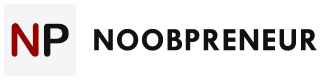Are you looking for ways that you can improve your video calls so that the video and audio is a whole lot better? That is certainly possible, and in fact it isn’t even very difficult to improve them.
Some of the best ways that you should try are to:

Optimize Your Internet Connection
Mesh WiFi is the best router built to eliminate dead zones and to provide uninterrupted WiFi throughout your home. WiFi that works as fast as you.
The quality of your internet connection will significantly affect the quality of your video call. Many platforms will automatically adjust the call quality based on the stability of the connection and the bandwidth that is available.
Ideally you should connect to your router using an Ethernet cable to ensure that your connection is stable. If that isn’t an option, you should position yourself so that your WiFi signal strength is as high as possible.
On top of that you should try to free up bandwidth by making sure no downloads are in progress (by any users on your network). It may help to set up the Quality of Service (QoS) settings on your router.
Record Good Audio
In general the built-in microphone on webcams, smartphones and other devices is not that great. That can lead to issues with the audio of your video calls.
The best way to fix these issues is to invest in a good microphone. It may help to get a microphone stand as well, so that it does not move around during the call and cause a rustling sound.
Other steps that you can take are to:
- Minimize the amount of background noise from fans, electrical appliances, and other sources.
- Wear headphones or earphones to prevent the microphone from picking up audio from the speakers and causing an echo.
Update the Software
Just like any other software, video calling apps are constantly evolving and improvements are made to optimize their call quality. Updating your software will let you benefit from these improvements, and help fix bugs and other issues too.
It would be best to check for updates before you begin a video call, and should only take a minute or two of your time.
Naturally this does not apply to web-based video calling platforms such as Google Hangouts or Facebook Chat.

Adjust the Lighting in the Room
As with any video, the quality of your video calls can depend quite a bit on the lighting. In general the room should be brightly-lit, and the light source should ideally be behind and above your monitor.
It should go without saying, but the light source should never be in the frame of the video call itself.
If you want to improve the lighting further, you could try using soft light to reduce the harsh shadows that are present. Making sure there is a prominent white-colored element in the frame (such as the background, or a t-shirt) can help your camera’s automatic white balance too.
Conclusion
As you can see each of the steps listed above is relatively easy, and yet can have a big impact on your video calls.
Aside from improving your calls you may want to also record Skype calls Mac or PC and you can use Movavi Screen Recorder for Mac to do that. It is a lightweight yet capable screen recorder that will let you easily adjust all the recording parameters including the capture area, audio sources, volume levels, frame rate, and more.
Make it a point to try out each step the next time you make a call, and you should be able to see the difference they make. Some further tweaks may be needed, but in general your calls should look good.