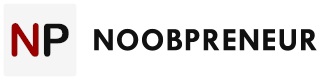Working from home has its perks — no commute, flexible hours, and trackies all day. But nothing kills productivity (or patience) faster than unreliable internet. Whether you’re in the middle of a Zoom call, uploading files, or syncing work tools, even a slight lag can throw off your whole day.
You might already have a decent plan, but not all connections are equal — especially when your entire household is online. One of the first steps in improving your setup is to compare internet providers and see what’s actually available in your area. Beyond that, the real game-changer is understanding how to optimise what you already have.
Here’s how to make sure your home office internet setup is as dependable as your morning coffee.

Don’t Just Look at Speed — Think Stability
Most people focus on Mbps (megabits per second) when evaluating their internet, but that’s only part of the picture. For working from home, what you really need is a stable connection — one that doesn’t drop out or fluctuate dramatically throughout the day.
Things to watch for:
- Ping/latency: This measures how quickly data travels to and from your device. High latency can cause video call delays or slow uploads.
- Jitter: This refers to inconsistent signal delivery, often experienced as glitchy audio or video.
- Upload speed: While most plans promote download speed, upload speed is critical for sending emails with attachments, video conferencing, and cloud-based tools.
Check your connection with an online speed test — ideally at different times of day — and compare results to your plan.
Upgrade Your Router (It’s Probably Older Than You Think)
You can pay for the best internet in town, but if your router is outdated, you’re bottlenecking your own connection.
Look for routers that:
- Support Wi-Fi 5 (AC) or Wi-Fi 6 (AX) standards.
- Have dual-band or tri-band options for separating work devices from home traffic.
- Include beamforming or MU-MIMO features for more efficient signal delivery.
Also, consider placement. Your router should sit in a central, open area — not hidden in a cupboard or stuck behind furniture. If you work far from it, a mesh system or range extender can help cover dead zones.
Separate Work From Play (Digitally)
If you’re sharing your connection with a household that’s streaming, gaming, or scrolling TikTok while you’re on back-to-back video calls, it’s time to get strategic.
A few options:
- Set up a guest network just for non-work devices (TVs, smart speakers, etc.)
- Use Ethernet to directly connect your work computer to the router for a faster, more stable link.
- Schedule large uploads (like backups) for after hours.
Some routers even allow you to prioritise traffic for specific devices or types of use (like video calls). This can reduce hiccups during your most important meetings.
Mind the Time of Day
Just like peak-hour traffic, internet speeds often dip when everyone’s online — usually around 6–10pm. If you notice sluggish performance during certain times, it could be congestion on your provider’s network, especially in high-density areas.
What can help:
- Scheduling important uploads or backups for earlier in the day.
- Switching providers if your current one struggles during peak usage hours.
- Choosing a plan with a higher contention ratio (meaning less sharing of infrastructure with neighbours.)
![]()
Your Devices Might Be the Problem
Not all devices handle Wi-Fi equally. Older laptops, phones, or smart devices may not be able to access higher-speed bands or modern Wi-Fi features.
Before blaming the internet:
- Update your device’s software.
- Check for background apps that hog bandwidth (like cloud syncing or updates.)
- Reboot your devices weekly to refresh connections.
If you’re using a work-issued laptop, check with your IT team — they may recommend certain settings or software to optimise performance.
Use Tools That Work With Your Connection, Not Against It
Some apps are better optimised for slower or unstable connections than others. If your video calls are glitchy, for example, switching platforms might help.
Also, consider these tips:
- Lower your video resolution in calls unless HD is truly necessary.
- Disable HD video previews in meetings to reduce bandwidth use.
- Sync cloud files manually instead of constantly in real time.
Small changes in how you use your connection can make a noticeable difference.
Make “Reliable” Your Default
Working from home shouldn’t mean tech frustration every day. With the right tweaks — and a better understanding of how your internet setup actually works — you can create a connection that keeps up with your workflow.
From choosing better gear to reviewing your current plan, reliability is something you can control — and once you get it sorted, it’s one less thing to worry about during the workweek.