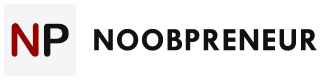Microsoft Excel is still the tool of choice when it comes to spreadsheets. If you are new to this software, here are the best Excel tips to help beginners break through the tough early stages on the road to mastering the software.

1. Removing duplicates
Large sets of data may contain duplicates which can cause data to appear unnecessarily cluttered. To easily remove any duplicates, simply highlight the row or column, click on the ‘Data’ tab in the top taskbar and select ‘Remove duplicates’. A simple, yet underrated tip that will make your life a lot easier.
2. Change columns into rows and vice versa
If your spreadsheet contains headings in both columns and rows, you may decide that they work better the opposite way and wish to transpose your data. Starting from scratch and retyping values and labels is not an option if you are on a time limit. Instead try this time saving trick – simply copy the desired cells, right click the area you wish your data to appear and then click ‘Paste special’ and ‘Transpose’.
3. Inputting ‘0’ values
When a value starts with 0, excel will automatically delete any 0’s that come before another number. To avoid this simply use a single quote mark (‘) directly before the zero. This will not affect your data in any way, allowing to still carry out formulae and functions on the data.
4. Labelling sheets
Instead of right clicking and adding a label, you can simply double click the sheet tab and label it accordingly. When dealing with an Excel document that has numerous sheets, this tip is incredibly useful.
5. Freezing headers
If you are working with extensive data, a useful tip would be to freeze the column headers so that they remain visible no matter how far down you scroll. This way you don’t have to keep scrolling up to determine which data corresponds to each header. To do this simply click on the ‘View’ tab and select ‘Freeze panes’. In addition to freezing the headers, you can also choose to freeze the first column.
6. Inserting charts
Displaying your data graphically can be incredibly useful and surprisingly simple using this quick tip. Select the cells you wish to display on your graph, click on the ‘Insert’ tab and click ‘Recommended charts’. Excel will then convert your data into the most suitable type of chart. You can also manually choose what type of chart you want. Any Excel chart can then be easily placed onto any other Microsoft Office software, perfect for presentations and reports.

Takeaway
Understanding and utilising these 6 tips are a great base for which to start you Excel career. Getting to grips with the numerous statistical and mathematical functions that Excel provides is a useful ability that employers love. Book a training package to further your Excel proficiency and make it a key skill for life.